How to customize your Siebel application toolbar
Want to customize your tool bar? here is how you can do it.
Depending upon where you want your button or control to go. You will have to select the appropriate toolbar and customixe it.
In this post I will show you how to create a custom button to logout from your application.
Step 1: go to Command Object in your Object Explorer and query for "Logout"
(If you cannot see this object. In tools go to View | Options | Object Explorer tab | check the Command Object)
Step 2: Copy the the Logout command object and rename it to 'Logout New'(you could use the same one too)
Step 3: Go to the toolbar Object in your Object Explorer and query for "HIQuery" toolbar(you could use another toolbar depending on where you would like to see your button on the application)
Step 4: click on the toolbar Item child object. Create a new record called 'Logout' with the following properties
Step 5: Compile all objects you modified/ created.
your application should have the 'Logout' button right next to the Execute query button.
Now, when you click on the logout button siebel will call the Logoff method and the application will logout.
Next, I will show you show to call a business service from a custom button on the toolbar. Stay tuned...
Cheers!
Depending upon where you want your button or control to go. You will have to select the appropriate toolbar and customixe it.
In this post I will show you how to create a custom button to logout from your application.
Step 1: go to Command Object in your Object Explorer and query for "Logout"
(If you cannot see this object. In tools go to View | Options | Object Explorer tab | check the Command Object)
Step 2: Copy the the Logout command object and rename it to 'Logout New'(you could use the same one too)
Step 3: Go to the toolbar Object in your Object Explorer and query for "HIQuery" toolbar(you could use another toolbar depending on where you would like to see your button on the application)
Step 4: click on the toolbar Item child object. Create a new record called 'Logout' with the following properties
- Name: Logout
- Command: Logout New
- Display Name: Logout
Step 5: Compile all objects you modified/ created.
your application should have the 'Logout' button right next to the Execute query button.
Now, when you click on the logout button siebel will call the Logoff method and the application will logout.
Next, I will show you show to call a business service from a custom button on the toolbar. Stay tuned...
Cheers!
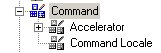




תגובות
הוסף רשומת תגובה