How to add a Screen Tab image to your siebel application
Hi all,
This is usually a part of Branding, adding your own images/icons to the siebel application like I have added below.
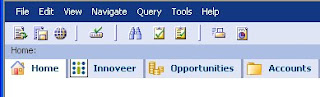
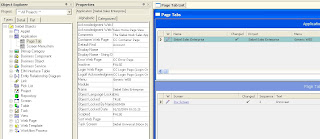
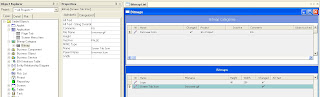
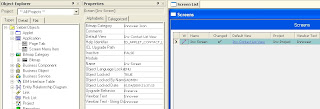
Cheers!
This is usually a part of Branding, adding your own images/icons to the siebel application like I have added below.
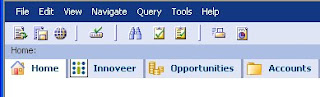
Required Configuration :
Add the Screen on the Page tab. Only the image will be visible.
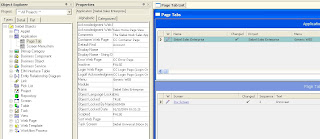
In Bitmap Category create a new record with a unique name and the required parameters.
In Bitmap child object create a new record with name ‘Screen Tab’ and in filename specify the name of the file with the .gif extention.
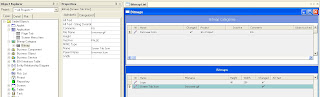
To specify the properties of ‘Logo’ go to menu -->View-->Windows-->Properties Windows.
Now you will be able to edit the ‘Height’ and ‘Width’ properties.
In the Object Explorer goto Screen --> Create new/Use existing screen and give the required properties.
Then goto Siebel Tools menu--> View-->Windows-->Properties Windows.
Specify the name of the Bitmap Category in the Bitmap Category Property as displayed in the below figure.
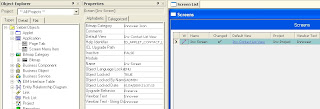
Compile all the Objects.
Clear internet history and files. Reopen the Application.
You should now see the icon you have added on the screen tab.
Cheers!
תגובות
הוסף רשומת תגובה