Upgrade Notes: Siebel Innovation Pack 2013 - Part 1
Siebel Innovation Pack 2013 (aka 8.1.1.11 / 8.2.2.4) is available for a while now. During discussions with customers and students, almost every project wants to be on this release sooner or later. The reason for this might well be Open UI.
Regarding the version numbers, going from 8.1.1.x to 8.1.1.11 might well be "but a patch". But alas, this couldn't be further from the truth. In reality, installing IP 2013 "on top of" a previous 8.1.1.x version is more than a full upgrade than a patch.
Recently, I had the privilege of going a full round, upgrading an existing 8.1.1.0 (yes .0, but it could have been any version up to 8.1.1.7) installation to 8.1.1.11. In this two-part article, I would like to share my findings with you.
So this is what I had in front of me: A Windows machine with a Siebel 8.1.1.0 server, connected to an Oracle 10g database and also a SWSE/web server machine.
1. Download and create installers
First, I duly downloaded, extracted and created the 8.1.1.11 installers from Oracle's Software Delivery Cloud. I will not go into detail on this process.
2. Install Siebel Enterprise Server
The brand new, refurbished IP 2013 installers are quite a sight to behold:
As you can see, the IP 2013 installer offers a choice between "New Installation" and "Migrate Installation". If you have installed your previous version using Oracle Universal Installer (which is the installer of choice for Siebel Enterprise Server and SWSE since 8.1.1.8), the "Migrate" option is quite nice as the installer identifies the Oracle Home of the SES or SWSE and "migrates" it to 8.1.1.11. In fact, it simply renames the old home folder and installs in the same path.
If you chose "New Installation" you will have a brand-new SES directory in place. As we are talking about preparing for an upgrade, we need at least the Siebel Server and Database Server Utility directories.
To conduct the upgrade process it is not necessary to configure servers at this point, all we need are the binaries which the installer extracts to disk. If we chose "New Installation", of course we would have to set up a new enterprise later to actually run the new version.
2. Import Ancestor Repositories
Because Oracle no longer packages the ancestor repositories (i.e. vanilla repositories in their extracted .dat format ranging from the oldest to newest supported version) with the SES installer, we must also download and extract them from E-Delivery.
After the extraction, you will find a batch file (copydat.bat) which, when executed with the correct parameters as instructed, will run a checksum test and place the .dat files in the appropriate directory in the DBSRVR folder.
3. Install/Patch Siebel Tools
The IP 2013 IRM (Incremental Repository Merge) relies on Siebel Tools (as does any upgrade where a repository merge is involved). So we need a Windows machine with the latest version of Siebel Tools.
The IP 2013 patch is quickly applied to Siebel Tools. If a Developer Web Client is present on the machine, make sure to patch it as well.
3. Copy vanilla SRF
This step, when forgotten or overseen, causes much grief among developers. Siebel Tools must use the current (i.e. 8.1.1.11) version of the SRF file. Oracle ships the vanilla SRF files as a separate download on E-Delivery.
Simply download the archive, extract it and copy the SRF (language specific) to the OBJECTS folder of Siebel Tools (and Developer Web Client, if you need to). It is ok to replace the existing siebel_sia.srf.
4. Rename Siebel Repository
If you have ever conducted a Siebel upgrade, you will be most familiar with this task. Log in to the development server database using Siebel Tools and navigate to the Repository object type in the Object Explorer.
Delete any stray repositories which are not the current development repository (you might want to export them before to have a backup) and rename the "Siebel Repository" to "Prior Customer Repository". Check your typing twice before you log off Siebel Tools.
5. Verify Siebel Tools Parameters
As per the documentation, the following parameters must be set in the tools.cfg file before we start the IRM proper:
The screenshot above shows the Current Siebel Version dialog of the Database Configuration Wizard. As you can see, the prior 8.1.1.x versions (8.1.1.0 to 8.1.1.9 and 8.1.1.10 separately) are official ancestor versions. This is a big difference to how IRM worked in 8.1.1.10, where Siebel Tools was carrying all the burden.
As of IP 2013, the good ol' Upgrade Wizard will take care of importing repositories and will also invoke Siebel Tools to run the merge process.
Among the remaining parameters are the Siebel Tools installation folder, database user and table owner account as well as the ODBC data source to use to access the database.
7. Run the Siebel Upgrade Wizard
Once you finish the Database Configuration Wizard (and have chosen to "apply configuration changes now", the Siebel Upgrade Wizard will appear on your screen, mesmerizingly spinning its globe and waiting patiently until you press the OK button.
Now, we have to be patient as there is a lot to do for the Upgrade Wizard. I have used the logparse command line utility (as I always do) at the end of the first round to produce this nice little HTML summary table:
As you can see the "upgrep" process is lengthy indeed. One of the most important steps is the import of three repositories in order to prepare for the merge:
So, while the globe is spinning, let's wait for the second part of the IP 2013 Upgrade Notes. Coming soon to a screen near you.
have a nice day
@lex
Documentation Link: Siebel Database Upgrade Guide 8.1/8.2 Rev. A
Regarding the version numbers, going from 8.1.1.x to 8.1.1.11 might well be "but a patch". But alas, this couldn't be further from the truth. In reality, installing IP 2013 "on top of" a previous 8.1.1.x version is more than a full upgrade than a patch.
Recently, I had the privilege of going a full round, upgrading an existing 8.1.1.0 (yes .0, but it could have been any version up to 8.1.1.7) installation to 8.1.1.11. In this two-part article, I would like to share my findings with you.
So this is what I had in front of me: A Windows machine with a Siebel 8.1.1.0 server, connected to an Oracle 10g database and also a SWSE/web server machine.
1. Download and create installers
First, I duly downloaded, extracted and created the 8.1.1.11 installers from Oracle's Software Delivery Cloud. I will not go into detail on this process.
2. Install Siebel Enterprise Server
The brand new, refurbished IP 2013 installers are quite a sight to behold:
As you can see, the IP 2013 installer offers a choice between "New Installation" and "Migrate Installation". If you have installed your previous version using Oracle Universal Installer (which is the installer of choice for Siebel Enterprise Server and SWSE since 8.1.1.8), the "Migrate" option is quite nice as the installer identifies the Oracle Home of the SES or SWSE and "migrates" it to 8.1.1.11. In fact, it simply renames the old home folder and installs in the same path.
If you chose "New Installation" you will have a brand-new SES directory in place. As we are talking about preparing for an upgrade, we need at least the Siebel Server and Database Server Utility directories.
To conduct the upgrade process it is not necessary to configure servers at this point, all we need are the binaries which the installer extracts to disk. If we chose "New Installation", of course we would have to set up a new enterprise later to actually run the new version.
2. Import Ancestor Repositories
Because Oracle no longer packages the ancestor repositories (i.e. vanilla repositories in their extracted .dat format ranging from the oldest to newest supported version) with the SES installer, we must also download and extract them from E-Delivery.
After the extraction, you will find a batch file (copydat.bat) which, when executed with the correct parameters as instructed, will run a checksum test and place the .dat files in the appropriate directory in the DBSRVR folder.
3. Install/Patch Siebel Tools
The IP 2013 IRM (Incremental Repository Merge) relies on Siebel Tools (as does any upgrade where a repository merge is involved). So we need a Windows machine with the latest version of Siebel Tools.
The IP 2013 patch is quickly applied to Siebel Tools. If a Developer Web Client is present on the machine, make sure to patch it as well.
 |
| Final page of the IP 2013 Tools patch. |
This step, when forgotten or overseen, causes much grief among developers. Siebel Tools must use the current (i.e. 8.1.1.11) version of the SRF file. Oracle ships the vanilla SRF files as a separate download on E-Delivery.
Simply download the archive, extract it and copy the SRF (language specific) to the OBJECTS folder of Siebel Tools (and Developer Web Client, if you need to). It is ok to replace the existing siebel_sia.srf.
4. Rename Siebel Repository
If you have ever conducted a Siebel upgrade, you will be most familiar with this task. Log in to the development server database using Siebel Tools and navigate to the Repository object type in the Object Explorer.
Delete any stray repositories which are not the current development repository (you might want to export them before to have a backup) and rename the "Siebel Repository" to "Prior Customer Repository". Check your typing twice before you log off Siebel Tools.
5. Verify Siebel Tools Parameters
As per the documentation, the following parameters must be set in the tools.cfg file before we start the IRM proper:
ServerDbODBCDataSource = SSD default instance
SymStrPrefix = SBL_
EnableToolsConstrain = FALSE
DockRepositoryName = Prior Customer Repository6. Run the Database Configuration Wizard
As we come closer to our goal, we now start the Database Configuration Wizard (the one installed by the IP 2013 installer) and enter the parameters for upgrading the database.
- Siebel Database Operation: Uprade Database
- Environment Type: Development
- Upgrade Options: Upgrade Siebel Database Schema (upgrep)
- Current Siebel Version: see text below screenshot
As of IP 2013, the good ol' Upgrade Wizard will take care of importing repositories and will also invoke Siebel Tools to run the merge process.
Among the remaining parameters are the Siebel Tools installation folder, database user and table owner account as well as the ODBC data source to use to access the database.
7. Run the Siebel Upgrade Wizard
Once you finish the Database Configuration Wizard (and have chosen to "apply configuration changes now", the Siebel Upgrade Wizard will appear on your screen, mesmerizingly spinning its globe and waiting patiently until you press the OK button.
 |
| Siebel Upgrade Wizard in action. Go, buddy! |
 |
| Click to enlarge |
- "Prior Siebel Repository" (r811.dat; the vanilla 8.1.1.x repository)
- "New Siebel Repository" (mstrep.dat; the new vanilla repository)
- "New Customer Repository" (prior_custrep.dat; the current customer repository)
So, while the globe is spinning, let's wait for the second part of the IP 2013 Upgrade Notes. Coming soon to a screen near you.
have a nice day
@lex
Documentation Link: Siebel Database Upgrade Guide 8.1/8.2 Rev. A
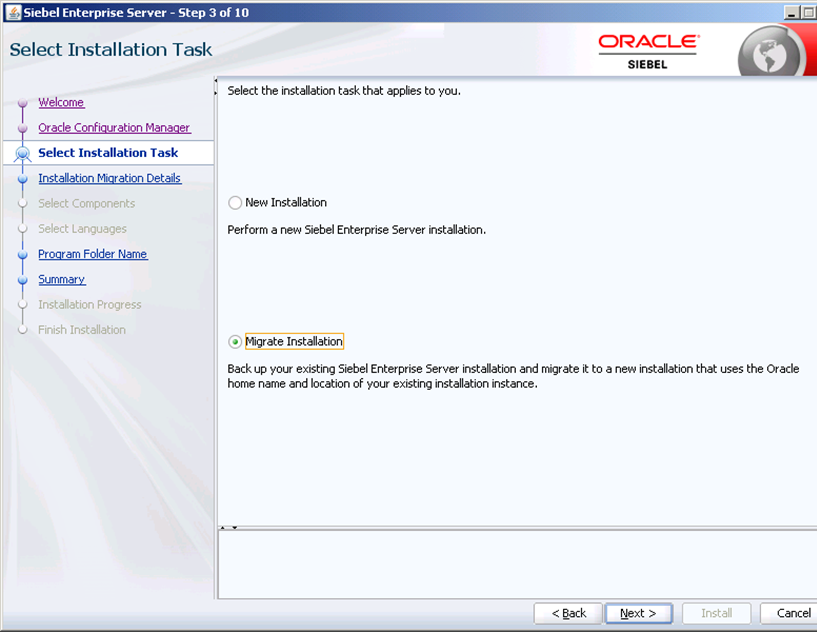


תגובות
הוסף רשומת תגובה