Siebel High Interactivity Clients and IE 11 Enterprise Mode
With a bow to the good people at ec4u expert consulting, I am pleased to present in this article a white paper they put together on a feature of Internet Explorer 11 which is known as Enterprise Mode.
In times where IE 8 is the last version that is officially supported by Oracle, customers who have - for whatever reasons - decided not to migrate to Siebel Open UI in the near future and stick with the ActiveX based High Interactivity client, IE 11 Enterprise Mode is the 'silver lining' and allows them to provide end users with modern versions of both Microsoft's operating system and browser.
Please note that this article is a replication of the ec4u white paper and makes no statement whatsoever about Oracle's support policies. Please always contact Oracle Support if you have doubts or questions regarding supported platforms for your Siebel deployment.
Having stated the above, here is the article provided by ec4u:
1. Functionality
Enterprise Mode for Internet Explorer 11 solves compatibility issues that occur with older Web apps.
For example:
To activate and deactivate Enterprise Mode manually for websites it needs to be activated in the Group Policy Editor:
In times where IE 8 is the last version that is officially supported by Oracle, customers who have - for whatever reasons - decided not to migrate to Siebel Open UI in the near future and stick with the ActiveX based High Interactivity client, IE 11 Enterprise Mode is the 'silver lining' and allows them to provide end users with modern versions of both Microsoft's operating system and browser.
Please note that this article is a replication of the ec4u white paper and makes no statement whatsoever about Oracle's support policies. Please always contact Oracle Support if you have doubts or questions regarding supported platforms for your Siebel deployment.
Having stated the above, here is the article provided by ec4u:
***
1. Functionality
Enterprise Mode for Internet Explorer 11 solves compatibility issues that occur with older Web apps.
For example:
- Enterprise Mode replicates the Internet Explorer 8 user agent string, to express applications which use browser detection.
- For ActiveX controls, that query the browser version, Enterprise Mode imitates Internet Explorer 8 responses.
- Some older Web apps use CSS expressions to position buttons or other items. Because these and other features were removed in Internet Explorer 11, Enterprise Mode brings them back.
To activate and deactivate Enterprise Mode manually for websites it needs to be activated in the Group Policy Editor:
- To open the Group Policy Editor press the Windows-Key + R, enter �gpedit.msc� to the dialog and confirm with enter.
- In the Editor Window navigate to User-Configuration > Administrative Templates > Windows Components > Internet Explorer.
- Scroll down to �Let users turn on and use Enterprise Mode from the Tools menu option�, open the entry with double-click and activate it.
- Additionally enter an URL, where reports about the usage of the Enterprise Mode will be saved.
To use Enterprise Mode, Internet Explorer must be restarted. In a new Internet Explorer Windows navigate to Menu > Tools > Enterprise Mode.
3.1 Turn on Enterprise Mode and Use a Site List
Before you can use a site list with Enterprise Mode, you need to turn the functionality on and set up the system for centralized control. By allowing centralized control, you can create one global list of websites that render using Enterprise Mode.
Enterprise Mode works on Internet Explorer 11 running on Windows 8.1 Update, Windows Server 2012 R2, Windows 7 SP1, or Windows Server 2008 R2 with SP1.
3.1 Activate using Group Policy
- Open the Group Policy Editor.
- Navigate to Computer-Configuration > Administrative Templates > Windows Components > Internet Explorer.
- Activate �Use the Enterprise Mode IE website list� and type the location of your Enterprise Mode IE website list.
3.2 Turn on Enterprise Mode Using the Registry
- Open the registry editor, e.g. regedit.exe.
- Navigate to registry key HKEY_CURRENT_USER\Software\Policies\Microsoft\Internet Explorer\Main\EnterpriseMode (Use Enterprise Mode for current user) or registry key HKEY_LOCAL_MACHINE\Software\Policies\Microsoft\Internet Explorer\Main\EnterpriseMode (Enterprise Mode for all users on the PC).
- Edit the site list registry key to point to where you want to keep your Enterprise Mode site list file (e.g. �SiteList� = http://localhost:8080/sitelist.xml).
3.3 Create a site list
A site list can be created with any text editor. But the Enterprise Mode site list manager is the most comfortable way to do this. Microsoft offers the site list manager for free on http://www.microsoft.com/en-us/download/details.aspx?id=42501.
Add a Website to the Compatibility List
- Start the Enterprise Mode Site List Manager
- Click on �Add� to append new websites to the list. Pick Enterprise Mode if the site should use the new, modified browser configuration or pick Default IE if it should use the latest version of Internet Explorer. �Save� the current website to the list.
- Via File > Save to XML the site list is generated and can be saved.
Add multiple websites
- Start the Enterprise Mode Site List Manager
- Via the menu got to File > Bulk add from file and choose a TXT- or .XML-File, that contains websites, you want to add to the site list.
- Example TXT-File (You must separate each site using commas or carriage returns.):
The Enterprise Mode Site List Manager creates a XML-File as shown above. The version number is generated automatically and should not be changed manually. To update the site list, import it to the Enterpriser Mode Site List Manager. There you can make your changes and provide them by saving the list to XML.
To provide the Enterprise Mode site list for the users, store it on their local computers or to a network share. It is important, that the location of the site list is stored in the registry key.
***
Thanks again to ec4u for providing this information.
have a nice day
@lex
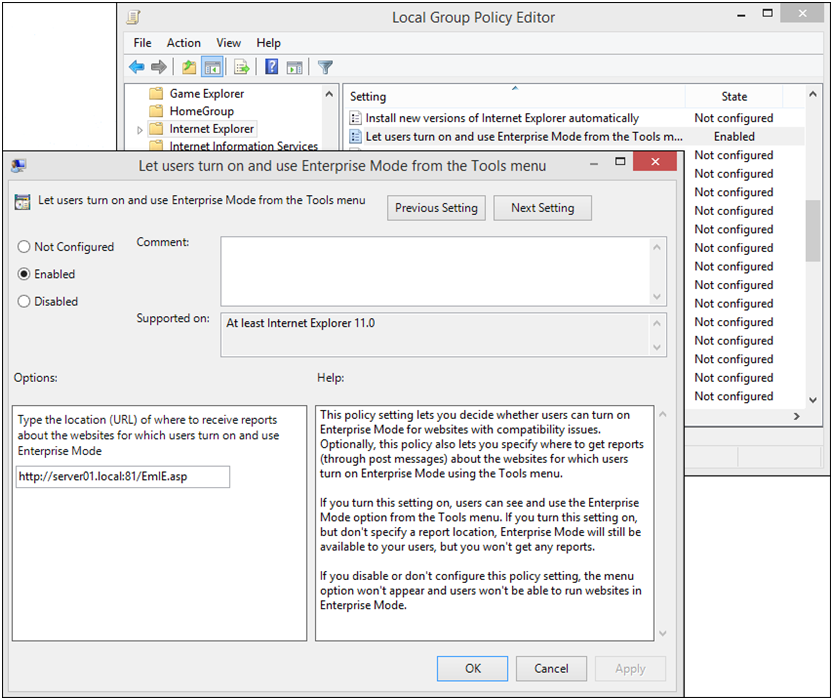




I really appreciate information shared above. It’s of great help. If someone want to learn Online (Virtual) instructor lead live training in Oracle Siebel CRM, kindly contact us http://www.maxmunus.com/contact
השבמחקMaxMunus Offer World Class Virtual Instructor led training on Oracle Siebel CRM. We have industry expert trainer. We provide Training Material and Software Support. MaxMunus has successfully conducted 100000+ trainings in India, USA, UK, Australlia, Switzerland, Qatar, Saudi Arabia, Bangladesh, Bahrain and UAE etc.
For Demo Contact us.
Nitesh Kumar
MaxMunus
E-mail: nitesh@maxmunus.com
Skype id: nitesh_maxmunus
Ph:(+91) 8553912023
http://www.maxmunus.com/