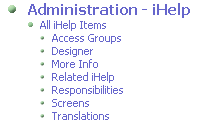VBC Compatibility Mode
The Query method of a VBC Business Service in Siebel versions later than 7.5 has an Inputs property set whose structure can be difficult to navigate. Take a look at the XML representation from Siebel Bookshelf : <siebel-xmlext-query-req> <buscomp id="1">Contact</buscomp> <remote-source>http://throth/servlet/VBCContacts</remote-source> <max-rows>6</max-rows> <search-string>=([Phone] IS NOT NULL) AND ([AccountId] = "1-6")</search-string> <search-spec> <node node-type="Binary Operator">AND <node node-type="Unary Operator">IS NOT NULL <node node-type="Identifier">Phone</node> </node> <node node-type="Binary Operator">= <node node-type="Identifier">AccountId</node> <node value-type="TEXT" no