SBL-BPR-00182: Step '%1' references non-existent process property '%2'.
Applies to:
Siebel Workflow - Version: 7.7.2.6 SIA [18372] - Release: V7
Information in this document applies to any platform.
Symptoms
Customer was receiving the following error when attempting to activate a workflow in their environment. It was occurring for every workflow in their repository (including seeded workflows in vanilla Siebel):
Method 'InvokeMethod(SetRepositoryContext)' of business component 'Repository Workflow Process' (integration component 'Repository Workflow Process') returned the following error:
"Step 'ErrorLogFile' references non-existent process property 'ErrorLogPath'. (SBL-BPR-00182)"(SBL-EAI-04376)
When logging in to the application via the thin client, they also received the following error message:
Step 'ErrorLogFile' references non-existent process property 'ErrorLogPath'.(SBL-BPR-00182)
Cause
After setting a high level of logging for their workflow processor, logs were examined. It was revealed that the system was attempting to process a workflow named "Test Workflow".
Customer examined their system and discovered this workflow did not exist, however there were numerous simulations of this workflow listed as running in the Active Workflow Processes.
An examination of an old repository revealed that this workflow at one point did exist. This workflow was not used for any business purpose but was part of a training exercise (this was a breakfix environment).
Solution
It was determined that because this workflow was not part of any business need or purpose, the best approach would be to delete these active processes. To do this, the following steps were performed:
1. Go to Admin > Bus. Proc > WF Deployment
2. Go to Active Workflow Process at bottom and query for the *TheWorkflowName*
3. Right click on each and choose Delete Process
After these steps were completed, customer still reported a pop up error when logging in to the application. It was recommended that the siebel server be restarted. Upon restart of the Siebel server, the errors were cleared and workflows were able to be activated.
Applies to:
Product Release: V7 (Enterprise)
Version: 7.7.2 [18325]
Database: Oracle 9i
Application Server OS: Microsoft Windows 2000 Server SP 4
Database Server OS: Sun Solaris 8
This document was previously published as Siebel SR 38-1755015944.
Symptoms
SBL-BPR-00182
Recently I built some workflow containing around 10 steps.. at some point I renamed a process
property and forgot to update one of the steps to use the new name. Process Validator didn't
report any problems but when I simulated it I got the error....
"Step
'<?>' references non-existent process property '<?>'.(SBL-BPR-00182)"
It took
me quite a while to go though and find the step responsible for the problem.
This error
message really does need enhancing to include the name of the step rather than saying '<?>'
which isn't at all helpful. The validation tool could also do with picking up this kind of
error.. i.e. if simulating it can find the problem before running it properly then surely the
validation tool can use the same rule?
I'd appreciate it if these bugs were fixed in a
future relase,
Solution
Message 1
Here is a summary of this problem, for the benefit of others:
The error message SBL-BPR-00182 does not show the names of the step and the process property that have gone wrong.
Error message SBL-BPR-00182 does not show names
If a workflow step uses a process property that does not exist (or if the name is spelt wrongly, for example), then the following error message will be displayed:
"Step '<?>' references non-existent process property '<?>' (SBL-BPR-00182)"
The message does not show the step name and process property name, it just shows “<?>”.
Change request CR 10489503 has been raised to address this.
Applies to:
Error Message Area:Business Processes/Workflow - BPR
Version:Siebel 7.8
Purpose
This document is intended to provide cause and corrective action information about Siebel Error Message SBL-BPR-00182: Step '%1' references non-existent process property '%2'.
Scope
This document is informational and intended for any user.
SBL-BPR-00182: Step '%1' references non-existent process property '%2'.
Explanation
This error is caused by a workflow/task trying to reference a process property that does not exist. The error occurs while the process property is referenced for evaluating input arguments, output arguments, or branch conditions.
Corrective Action
Check the input argument, output argument and branch condition of the specified step to make sure they refer to a valid process property.
Applies to:
Siebel Campaigns - Version: 7.0.4 [14068]
Siebel Marketing - Version: 7.0.4 [14068] and later [Release: V7 and later]
Information in this document applies to any platform.
""""Checked for relevance on AUGUST 3, 2010 GGONZALEZ """"
---------------------------------------------------------------------
Release(s):V7 (Enterprise)
Database(s):All Supported Databases
App Server OS(s):All Supported Platforms
Latest release tested against:V7 (Enterprise)
Keywords:Segment, Bridge, error
This document was previously published as Siebel Troubleshooting Steps 51.
Purpose
Siebel Marketing Segmentation Bridge Troubleshooting Guide .
Last Review Date
09-Dec-2004
Instructions for the Reader
in debugging a specific issue. When possible, diagnostic tools are included in the document
to assist in troubleshooting.
Troubleshooting Details
This document describes troubleshooting steps that are specifically related to the Segmentation
Bridge solution. In addition, you may encounter setup issues that are relevant to any Siebel 7.7
deployment of Siebel Marketing. For general Siebel 7.7 Marketing troubleshooting solutions, refer
to Troubleshooting Steps 43 posted on SupportWeb.
The following sections of Troubleshooting Steps 43 are also relevant to Segmentation Bridge
implementations:
- Marketing Server Installation
- Marketing Metadata
- Siebel Enterprise Installation and Setup
- List Format Design
- Campaign Load
This document provides a set of tests that can be used to confirm correct system operation
during the development phase of your implementation of Siebel Marketing Segmentation Bridge. The
topics are organized based on the steps in the installation and configuration process. Make use
of keyword searches if you do not see your issue listed under a section. There may be an entry in
another topic that relates to the same problem.
- Segment Designer Views Display an Analytics Login Page
- The Error Message, "The Page Can Not Be Displayed," Appears in the Siebel
7.7 Marketing Views - The Marketing Link Does Not Appear in the Analytics Web User
Interface - When Logging In, this Message Occurs: "You are currently not logged into
the Siebel Analytics Server...To log back in, click here." - No Siebel 7.7 Segments Appear in the Popup Dialog When Adding a Record in
the My Segments View - Error nQSError: 10017 Appears When Saving a Segment Result
Set
- General Troubleshooting Information
- Write List File Job Errored Out on Analytics Server When Loading a
Campaign - Error SBL-EXL-00151 (Error Importing EAI File) When Loading a
Campaign - Error SBL-OMS-00107 and SBL-BPR-0016 When Loading a Campaign
- SBL-OMS-00107: Object Manager Error: ([0] Step 'Read Csv File' references
non-existent process property '1-29T66'.(SBL-BPR-00182) (0x80ea - Error Step 'Copy Contacts?' references non-existent process property
'1-29SUS'.(SBL-BPR-00182) - Some Contacts Are Not Associated to the Campaign
- Database Cache Entries Are Not Being Deleted from the Database Even Though
They Have Been Purged From Manage Marketing - Segment Update Counts Returns the Error, "Cannot obtain number of columns
for the query result" - Error nQsError: 59107 When Running a Segment or List Job
- When Selecting a Segment, Error Occurs When Trying To Browse User
Folder
Connectivity
Segment Designer Views Display an Analytics Login Page
Symptom or Error Message
A Siebel Analytics login page appears when you navigate to any of the following views:
- Segment screen tab > Segment Designer
- Segment screen tab > Segment Tree Designer
- Administration - Marketing > Marketing 7.7 List Formats
- Administration - Marketing > Marketing 7.7 Server Administration 7.7
Cause
The login and password for the user is not consistent between the Siebel OLTP and the
Siebel Analytics Server.
The user may not exist at all in the Siebel Analytics repository.
Diagnostic Steps
Launch Siebel Analytics Administration Tool and ensure that the user has been created
using the option Manage > Security.
Compare the password of the user in Siebel Marketing and in Siebel Analytics.
Log in Siebel Analytics Answers, and run a simple query. Ensure that data is returned.
This indicates that this user can query the databases through Siebel Analytics.
Solution
Create the user in the Siebel Analytics Administration Tool under Manage > Security if
it does not already exist
Ensure that the user has a password consistent with the Siebel transactional application.
- If you can not run a query in Siebel Answers, the solution may differ depending on the
error you encounter. Please first do a search on SupportWeb using the error message you get,
and log a service request if you need further assistance. Please log the service request with
Siebel Technical Support in the Siebel Analytics area and provide the following
information:
The simple query you run
The error message you received
The Error Message, "The Page Can Not Be Displayed," Appears in the
Siebel 7.7 Marketing Views
Symptom or Error Message
When trying to connect to any of the following views:
- Marketing 7.7 Server Administration 7.7
- Marketing 7.7 List Formats
- Segment Designer
- Segment Tree Designer
The following error appears:
The page cannot be displayed
The page you are looking for is
currently unavailable. The Web site might be experiencing technical difficulties, or you may
need to adjust your browser settings. Cause
The HTTP Host may have the incorrect Siebel Analytics Web server specified for the SegmentServer
hostname parameter.
Diagnostic Steps
Go to Site Map > Integration Administration > Host Administration.
Query for the Virtual Name = SEGMENTSERVER.
Verify that the Name column is set to the Siebel Analytics Web server running the
marketing module and that the name is not included in brackets.
Go to Site Map > Integration Administration > Symbolic URL Administration.
Query for any URLs containing *SEGMENTSERVER*. The Host Name should match the name of your
Siebel Analytics Web server running the segmentation module.
Try to connect to this URL using http://<host name>/Analytics, where <host
name> is the value set in the SEGMENTSERVER host parameter. If the Host parameter is
correct but diagnostics step 6 fails, this means that you are not able to connect to the
Analytics Web server.
Solution
Navigate to Site Map > Integration Administration > Host Administration
Query for the Virtual Name = SEGMENTSERVER
Update the Name column to the name of the Siebel Analytics Web server running the
marketing module.
If you are not able to connect to the Analytics Web Server:
Ensure that you can ping the Analytics Web Server by running the following command line:
Ping ServerName
If you cannot ping successfully, refer to your network administrator for the network
configuration issue.
Ensure that the Siebel Analytics Web Server is running. If the service does not start,
look in the log located in \\SiebelAnalyticsData\Web\log. Find any errors in the log and
search on SupportWeb using the error message as a keyword. Log a service request under
Siebel Analytics area if you need further assistance and provide the Analytics Web Server
log file located in \\SiebelAnalyticsData\Web\log.
Ensure that the Web Server is properly started. If it does not start, refer to your
system administrator.
The Marketing Link Does Not Appear in the Analytics Web User
Interface
Symptom or Error Message
When a user logs into the Analytics Web environment, the main link for Marketing or the links
for the Segment Designer, Segment Tree Designer or List Format Designer cannot be seen.
Cause
The license key file used during the Siebel Analytics installation may not include the
marketing module licenses.
The privileges for the user (including the Analytics Web Admin) may not display the new
modules.
Diagnostic Steps
Open \\SiebelAnalyticsData\Web\config\analyticsweblicense.xml\
Verify that you have a valid license for the following sections:
- <WebMessage name="kmsgLicenseListFormats"
- <WebMessage name="kmsgLicenseSegmentTrees"
- <WebMessage name="kmsgLicenseSegments"
If this is not the case, you are encountering Cause 1.
If the license keys are correct:
Log in to Siebel Analytics web interface as an Administrator.
Select the Admin link.
Select Manage Privilege.
Verify the privileges of the user logged in to Siebel Marketing for the Segmentation and
List Formats module. If this is not the case, you are encountering Cause 2.
Solution
Cause 1
Make sure that you have installed Siebel Analytics version 7.7.1 or later. Previous
versions (including Siebel Analytics version 7.7.0) did not include the marketing
segmentation module.
Confirm that a valid license key was used for Siebel Analytics version 7.7.1 including
the Marketing Module.
Log in to Siebel Analytics as an Administrator.
A link for Marketing should appear in the top section (in the same area as the links
for Dashboards, Answers, Delivers, Admin, and Log Out).
Cause 2
Log in to Siebel Analytics web interface as an Administrator.
Select the Admin link.
Select Manage Privileges.
Find the entries for the marketing modules and add the user or group to the permission.
List Formats
- Create List Formats
- Create Headers and Footers
- Access Options Tab
- Add/Remove List Format Columns
Segmentation
- Create Segments
- Create Segment Trees
- Create/Purge Saved Result Sets
- Access Segment Advanced Options Tab
- Access Segment Tree Advanced Options Tab
- Change Target Levels within Segment Designer
When Logging In, this Message Occurs: "You are currently not logged
into the Siebel Analytics Server... To log back in, click here."
Symptom or Error Message
When logging in with a user who exists on Analytics Server, the following message occurs:
You are currently not logged into the Siebel Analytic Server... To
log back in, click here...
Cause
Privacy settings in Internet Options of the Internet Explorer browser might be set too high.
Diagnostic Steps
In the Internet Explorer toolbar, choose Tools > Internet Options. Click the Privacy
tab and check the privacy setting indicated by the slider.
Check that the setting on the slider for the Internet zone is set to low.
Solution
Set the setting to a low value.
If this is an issue, the workaround is to click the Edit button on the bottom section
that state Web Sites to override cookie handling. Input the full domain name where the
Siebel Analytics Web server resides and click the Allow button.
No Siebel 7.7 Segments Appear in the Popup Dialog When Adding a Record
in the My Segments View
Symptom or Error Message
When adding a record in the My Segments View, there is no error message. However, the popup
appears and does not show any Siebel 7.7 Segments.
Cause
The HTTP Host may have the incorrect setting for Siebel Analytics Web server for SegmentServer
Parameter
Diagnostic Steps
Navigate to Site Map> Integration Administration > Host Administration
Query for the Virtual Name = SEGMENTSERVER
Verify that the Name column is set to the Siebel Analytics Web server running the
marketing module.
Try to connect to this URL using http://<host name>/Analytics, where <host
name> is the value set in SEGMENTSERVER Host parameter. If the Host parameter is
correct but diagnostic step 4 fails, it means that you are not able to connect to the
Analytics Web server.
Navigate to Site Map> Integration Administration > Symbolic URL Administration.
Query for any URLs containing *SEGMENTSERVER*. The Host Name should match the name of
your Siebel Analytics Web server running the segmentation module.
Solution
Navigate to Site Map> Integration Administration > Host Administration
Query for the Virtual Name = SEGMENTSERVER
Update the Name column to the name of the Siebel Analytics Web Server running the
marketing module.
If you are not able to connect to the Analytics Web Server:
Ensure that you can ping the Analytics Web Server by running the following command
line:
Ping ServerName
If you cannot ping successfully, refer to your network administrator for the network
configuration issue.
Ensure that the Siebel Analytics Web Server is running. If the service does not start,
look in the log located SiebelAnalyticsData\Web\log. Look for any errors in the log and
search on SupportWeb using the error message as a keyword. Log a service request under
the Siebel Analytics area if you need further assistance and provide us the Analytics
Web Server log file located in \\SiebelAnalyticsData\Web\log
Ensure that the Web Server is properly started. If it does not start, refer to your
system administrator
Error nQSError: 10017 Appears When Saving a Segment Result
Set
Symptom or Error Message
When saving a segment saved result set, you get the following error message:
State: 08003. Code: 10017. [NQODBC] [SQL_STATE: 08003] [nQSError:
10017] The connect operation failed. [nQSError: 43001]
Authentication failed for
Administrator in repository Star:
invalid user/password. (08003)
Cause
Saving a result set uses the EXECUTE PHYSICAL procedure call. This call must be executed by an
administrative user whose login and encrypted password is setup in the
\\SiebelAnalyticsData\Web\config\instanceconfig.xml file. The default instanceconfig.xml does
not specify an administrative login and password and so the default that is used is
Administrator/SADMIN.
Diagnostic Steps
Open the \\SiebelAnalyticsData\Web\config\instanceconfig.xml file on the Siebel
Analytics Web Server that runs the Marketing module.
Verify that the AdministrativeLogin parameter has a valid Siebel Analytics user.
Verify that the AdministrativePassword parameter has an encrypted password.
Ensure that the user set in the instanceconfig.xml file is valid and part of the
Administrators group:
Launch Siebel Analytics Administration Tool.
Select Option Manage > Security.
Click on Groups.
Double-click on the Administrators group and ensure that the user is listed.
Solution
In the file instanceconfig.xml uncomment the AdministrativeLogin and
AdministrativePassword section if required.
Connect to the following URL:
http://<ServerName>/analytics/saw.dll?EncryptString.
Log in using the user indicated in the instanceconfig.xml file. A web page appears
showing an encrypted string.
Copy and paste this string in the value for AdministrativePassword parameter.
Open the instanceconfig.xml file in Internet Explorer. If you want to double-check that
the section is properly uncommented, it should display like the following (comments would
appear in grey):
<AdministrativeLogin>Administrator</AdministrativeLogin>
<AdministrativePassword>1d0f03a35f062ba39e 024b20aabf2bce8a03< /AdministrativePassword>
General Troubleshooting Information
A user can load a campaign or segment using either of the following methods:
Using the Load Segment button in the Campaigns > All Campaign Across Organization
> Segments/Lists view
Selecting the Load Campaign option from the program flow or the program explorer
During this task, the following steps occur:
A component request is created on the Siebel Server in order to launch the workflow
process
To verify if this component request has been correctly created, go to the Server
Administration > Enterprise Operations > Component Requests view. You should see a
job with Component Job=Workflow Process Manager and Mode = Asynchronous.
A Workflow Process Manager task is started. It executes the Standalone Campaign Load
workflow if you started the Load Segment task on a standalone campaign or the Campaign
Load workflow if you are loading a campaign from a program.
You can verify if this task is started in the Server Administration > Tasks view.
Look for the latest Workflow Process Manager tasks.
You can increase the log level of the workflow in the view in order to get further
information:
Navigate to Server Administration > Components > Component Event
Configuration
In the upper list applet, select the component Workflow Process Manager.
In the bottom applet, set to Log Level = 4 the events you want to trace:
Error Condition
4
Triggered upon reaching an unhandled error or exception
Component Tracing
4
A trace condition was met (used from LogTrace only)
SQL Error
4
Trace SQL when error occurs
Object Manager Business Component Log
4
Object manager business component log event
EAI Integration Object Validation
4
EAI Integration Object Validation Event Type
Web Service Outbound
4
Web Service Outbound Run-time Event Type
Web Service Outbound Argument Tracing
4
Web Service Oubound Run-time Argument Tracing
Workflow Definition Loading
4
Workflow engine loads a process definition into memory
Workflow Engine Invoked
4
A workflow engine method was invoked
Workflow Process Execution
4
Workflow engine executes a process
Workflow Step Execution
4
Workflow engine executes a step
This list is only provided as an example. You can use it as a starting point but you
may need to activate additional events depending on the behavior encountered.
If the options are correctly setup, the workflow sends a request to execute a job to the
Analytics Web Server.
The Analytics Server runs the query to select data based on the Segment criteria.
You can view the log of the Marketing Job in the view Marketing Administration >
Marketing 7.7. Server Administration 7.7 > Manage Marketing Job. If you do not see
any jobs here, first try to increase the log level (please see below) and if the result
is the same, it means that the tasks failed at a previous step.
You can increase the log of the Marketing job by modifying the file instanceconfig.xml
in the folder \\SiebelAnalyticsData\Web\Config and add the following parameters:
LogLevel>6</LogLevel>
<MarketingJobsLogDetailLevel>5</MarketingJobsLogDetailLevel>
You can verify if this step is correctly executed by editing the segment in the view
Segments > Segment Designer and clicking on the Update Counts button. If the counts
are correctly updated, then a different step is the cause of the campaign load error.
The Analytics Server generates an EAI file in the Siebel file system, for which the
format is defined in the Campaign Load Format.
You can verify if this file is generated in the folder Marketing File System/EAI.
- The Marketing File System location is setup in the file instanceconfig.xml located in
the folder \\SiebelAnalyticsData\Web\Config.
The Siebel workflow, "Standalone Campaign Load" or "Campaign Load", imports the EAI file in
the Siebel transactional database by launching the Import Marketing Contact workflow. If this
step is failing, review the following:
Verify that you are using the correct Campaign Load Format for the segment:
Edit the Segment using the view Segments > Segment Designer.
In the Advanced Tab, verify the Campaign Load File Format field.
Review the Campaign Load Format.
Make sure the Column headers match to Integration Component fields (as specified in the
Segmentation Bridge technical note). NOTE: Headers are case sensitive.
Make sure that your contact keys columns are characters. Bring up Properties for the
column. Go to Value Format > Check the Override Default Value Format check box. Then
select "Plain Text" from the dropdown.
Review the Workflow Process Manager in the Server Administration view.
Review EAI files generated to ensure they include the correct mappings. Also make sure you
don't have bad data that the Siebel object manager will not accept.
Test in Workflow Simulator
Review Object Manager Logs in view Server Administration.
Write List File Job Errored Out on Analytics Server When Loading a
Campaign
Symptom or Error Message
When trying to load a campaign the following error occurs:
Object manager error: ([0] Error while loading segment
'99-4IV1L'.
Write List file job errored out on Analytics Server. Please refer to
analytics job '1'.(SBL-EXL-00151) (0x6eda))
Object manager error: ([1] Stack trace:
Application [Siebel Sales Enterprise].RaiseErrorText(), Built-in function
Service
[Campaign Execution].DoLoadAnalyticsSegment(), Line: 1669
Service [Campaign
Execution].Service_PreInvokeMethod(), Line: 1778 (0x
Object manager error: ([2] Error
invoking service 'Campaign Execution', method 'Load Analytics Segment' at step 'Load
Analytics Segment'.(SBL-BPR-00162) (0x80d8))
Cause
This is a generic error message that indicates that Siebel Analytics was unable to generate
the EAI import file. There can be various causes and it is necessary to review the Analytics
logs to identify the exact cause.
Diagnostic Steps
You need to review the Marketing logs or Analytics logs on the Analytics Server in order
to identify the root cause of the error.
Go to the Marketing Administration > Marketing 7.7 Server Administration 7.7. >
Marketing Job Management view.
In Background Jobs, drill down on details for the job with the ID indicated in the error
message of the Workflow Log:
Object manager error: ([0] Error while loading segment
'99-4IV1L'.
Write List file job errored out on Analytics Server. Please refer to
analytics job '1'.(SBL-EXL-00151) (0x6eda))
In this example, the marketing job is 1.
An XML file is opened. Look for the keywords Exception and Message. If the XML file is
opened within Internet Explorer, you can reduce or expand a node in order to make the file
easier to read. A minus sign indicates you can collapse the node. A plus sign indicates you
can expand the node to get further details:
In this example Analytics was unable to generate the segment because a physical table was
missing on the database.
Solution
The solution may differ depending on the error message found in the marketing job. Please
search this document and SupportWeb for this error message and contact Technical Support if you
require further assistance.
Error SBL-EXL-00151 (Error Importing EAI File) When Loading a
Campaign
Symptom or Error Message
When trying to load campaigns the following error appears:
Error while loading campaign '1-20VBO'.
Details: Error while
loading segment '1-20VBI'.
Error while importing EAI file. Refer to SRM request
'1-188O-EZ' for more details.(SBL-EXL-00151)(SBL-EXL-00151)
Error invoking service
'Campaign Execution', method 'Load Analytics Campaign' at step 'Load Analytics Campaign'
Cause
Siebel Analytics has generated the EAI file but Siebel Marketing is not able to load it into
the Siebel OLTP Database. This is a generic error that may have several root causes.
Diagnostic Steps
Refer to step 6 of section Campaign Load / Segment Load > General Troubleshooting
Information.
Solution
If the Campaign Load Format is not correct in the segment Advanced Options, select the
correct Campaign Load Format, save the segment and try again.
If the Campaign Load Format is not correctly defined, correct it and load the campaign
again.
Error SBL-OMS-00107 and SBL-BPR-0016 When Loading a Campaign
Symptom or Error Message
When running the Campaign Load task, no contacts/prospects are associated to the Campaign. The
Campaign Load Workflow log file shows the following error:
SBL-OMS-00107: Object manager error: ([1] Error invoking service 'EAI
Siebel Adapter', method 'Upsert' at step 'Update Camp Con'.(SBL-BPR-00162) (0x80d8))
Cause
Setup is not able to handle the transactions when there are over 1000 records in the file.
Diagnostic Steps
Create small segments (1500-2000 records), so that you have at least 1 EAI file with
1000 records (based on current Campaign Load Format settings). Associate this segment to
a Campaign, and load campaign.
If this is really a transaction related problem, then this job should error out also.
Solution
Go to view Administration - Marketing > List Format.
Open you Campaign Load Format, and select the Options table.
Change the Max# Records parameter to 100. The load process will now split files into 100
records each. This will result in smaller transaction being used.
Perform the Campaign Load again, assuming the database can handle these smaller
transactions.
Load Campaign Requires Each Segment to Have an Assigned Campaign Load
Format
Symptom or Error Message
Object manager error: ([0] Error while loading segment
'99-4IYXK'.
Details: Load Campaign requires each segment (or segment tree) to have an
assigned campaign load format. Please review this setting for each each segment (or segment
tree) on the Adv
Object manager error: ([1] Stack trace:
Application [Siebel Sales
Enterprise].RaiseErrorText(), Built-in function
Service [SAW Interface
Service].WriteListFiles(), Line: 1817
Service [SAW Interface
Service].Service_PreInvokeMethod(), Line: 1879
Service
Object manager error: ([2]
Error invoking service 'Campaign Execution', method 'Load Analytics Segment' at step 'Load
Analytics Segment'.(SBL-BPR-00162) (0x80d8))
Cause
The segment you have created does not have an associated Campaign Load Format.
Diagnostic Steps
Go to view Segment > Segment Designer > Advance Options
Select a Campaign Load Format in Campaign Load File Format field and verify that this
field is empty.
Solution
If you have already an available Campaign Load Format:
Go to Marketing Administration > Marketing 7.7 Server Administration 7.7 >
Manage Marketing Defaults.
- In the "Default Campaign Load File Format" column, click on the browse button for your
Target Level and select the Campaign Load Format. Any new segments that are created will
be automatically set to this campaign load format.
If you do not have an available Campaign Load Format yet:
Go to view Marketing Administration > Marketing 7.7 Lists Formats.
If you see a List Catalog available for the Target Level, drill down on it and create a
new Campaign Load Format. For more information, refer to the Segmentation Bridge Technical
Note 549 or 548, in the section, Creating a Campaign Load Format for the Segmentation
Bridge.
If there is no available List Catalog for this Target Level, you need to define one:
Open Siebel Analytics Administration Tool
Select option Manage > Marketing
Select Marketing Object List Catalogs.
In the right pane of the windows, right-click and select the option, New List
Catalog.
SBL-OMS-00107: Object Manager Error: ([0] Step 'Read Csv File'
references non-existent process property '1-29T66'.(SBL-BPR-00182) (0x80ea))
Symptom or Error Message
The first workflow reports the error:
Object manager error: ([0] Error while loading segment
'99-4IYXU'.
Error while importing EAI file. Refer to SRM request '99-8TZ-2' for more
details.(SBL-EXL-00151) (0x6eda))
The Import Marketing Contact workflow reports the error:
((0) err=4300107 sys=33002) SBL-OMS-00107: Object manager error: ([0]
Step 'Read Csv File' references non-existent process property '1-29T66'.(SBL-BPR-00182)
(0x80ea))
Cause
The error
Step 'Read Csv File' references a non-existent process propertyhappened because the input property is defined of type
'1-29T66';. (SBL-BPR-00182)
Process property under Business Process but this property is not defined under the WF process
Prop.
Diagnostic Steps
Not Applicable
Solution
Ensure that the Siebel Server has the correct Siebel repository file (*.srf). If you are
using several languages, verify all languages sub-folder.
Re-import the workflows for the Segmentation Bridge in view Business Process
Administration and activate the new workflows.
Re-import Import Marketing Contact Workflow from a working environment
Activate the new version of Import Marketing Contact Workflow.
Revise and activate the workflow Campaign load.
Restart the Siebel Server.
Error Step 'Copy Contacts?' references non-existent process property
'1-29SUS'.(SBL-BPR-00182)
Symptom or Error Message
The first workflow reports the error:
Error Step 'Copy Contacts ?' references non-existent process property
'1-29SUS'.(SBL-BPR-00182) -- "Error invoking service 'Campaign Execution', method 'Associate
Purchased Lists' at step 'Bridge Associate Purchased Lists'.(SBL-BPR-00162)(SBL-BPR-00131)"
Cause
The Campaign Load workflow and the Campaign List Association workflow are not in synch.
Diagnostic Steps
Not Applicable
Solution
Ensure that the Siebel Server has the correct siebel repository file (*.srf). If you are
using several languages, verify all languages sub-folder.
Re-import the workflows for the Segmentation Bridge in view Business Process
Administration and activate the new workflows.
Re-import Campaign List Association Workflow from a working environment.
Activate the new version of Campaign List Association Workflow.
Revise and activate the Campaign Load workflow.
Restart the Siebel Server.
Some Contacts Are Not Associated to the Campaign
Symptom or Error Message
Some contacts are not associated to the Campaign. The Import Marketing Contact workflow
reports the following error for some records:
Begin: Business Service 'Read CSV File' invoke method: 'CsvToPropSet'
c57c998
(SBL-MKT-00321) The number of fields in the header does not match that in record
Cause
The record has not been imported due to incorrect data in the EAI File.
Diagnostic Steps
Verify the log level of the Workflow Process Manager component:
Go to Server Administration > Components > Component Event Configuration
In the upper list applet, select the component Workflow Process Manager.
In the bottom applet, set the Log Level = 4 for the event "Object Manager Business
Component Log".
In the bottom applet, set the Log Level = 4 for the event "Workflow Process Execution
".
Recreate the error and get the new Workflow Log
In the log, look for a row similar to the following:
- Input: @0*0*2*0*0*0*11*CsvFileName62*C:\ses752ora\siebfs\Marketing\EAI\
list-23-20041103180325-1.txt10*DeleteFile5*FALSE
Open the EAI file from the Marketing file system and look for incorrect data (comma,
quotes, double quotes, etc.). In our example, the EAI file is
C:\ses752ora\siebfs\Marketing\EAI\list-23-20041103180325-1.txt
Solution
If the record includes quote or double quote characters you can use a function in the
Campaign Load Format in order to replace them automatically.
If the numeric fields are automatically grouped by quotes or commas, a good solution is
to define the field as Varchar in Siebel Analytics Administration Tool.
General
Database Cache Entries Are Not Being Deleted from the Database Even
Though They Have Been Purged From Manage Marketing
Symptom or Error Message
When examining the \\siebelanalytics\data\web\sawlog.log, the following errors appears:
Odbc driver returned an error (SQLDriverConnect).
State: 08003.
Code: 10017. [NQODBC] [SQL_STATE: 08003] [nQSError: 10017] The connect operation
failed.
[nQSError: 43001] Authentication failed for Analytic in repository Star: invalid
user/password. (08003)
----------------------------------------------------------
Type: Error, Severity: 42
Time: Fri Sep 24 14:58:43 2004
File:
project/webconnect/connection.cpp, Line: 286
Properties:
ThreadID: 29900
Location:
saw.threads
saw.threadPool
saw.taskScheduler.processJob
saw.sqlNodeCacheMgr.cleanExpired
saw.connectionPool.getConnection
Authentication Failure.
Odbc driver returned an error (SQLDriverConnect).
----------------------------------------------------------
Type: Error, Severity: 40
Time: Fri Sep 24 14:58:43 2004
File: project/webmarketing/cachemgr.cpp, Line: 190
Properties:
ThreadID: 29900
Location:
saw.threads
saw.threadPool
saw.taskScheduler.processJob
saw.sqlNodeCacheMgr.cleanExpired
***kmsgErrorInDeletingCache: message text not found ***
Authentication Failure.
Cause
A background thread is responsible for logging in as an administrative user to perform the
database cache cleanup. Deleting database cache uses the EXECUTE PHYSICAL procedure call. This
call must be run by an administrative user whose login and encrypted password is setup in the
\\SiebelAnalyticsData\Web\config\instanceconfig.xml file. The default instanceconfig.xml does
not specify an administrative login and password and so the default value that is used is
Administrator/SADMIN.
Diagnostic Steps
Open SiebelAnalyticsData\Web\config\instanceconfig.xml file on the Siebel
Analytics Web Server running the Marketing module.
Verify that AdministrativeLogin parameter has a valid Siebel Analytics user.
Verify that AdministrativePassword parameter has an encrypted password.
Ensure that the user set in the instanceconfig.xml file is valid and part of the
Administrators group:
Launch Siebel Analytics Administration Tool.
Select Option Manage > Security.
Click on Groups.
Double-Click on Administrators group and ensure that the user is listed.
Solution
In the file instanceconfig.xml, uncomment the AdministrativeLogin and
AdministrativePassword section if required.
Connect to the following url:
http://<ServerName>/analytics/saw.dll?EncryptString.
Log in using the user you use in the instanceconfig.xml file. A web page appears showing
an encrypted string.
Copy and paste this string as the value for the AdministrativePassword parameter.
Open the instanceconfig.xml file in Internet Explorer. To double-check that the XML
section is properly uncommented, the file should look like the following example
(comments would appear in grey):
<AdministrativeLogin>Administrator</AdministrativeLogin>
<AdministrativePassword>1d0f03a35f062ba39e024b20aabf2bce8a03< /AdministrativePassword>
Segment Update Counts Returns the Error, "Cannot obtain number of
columns for the query result"
Symptom or Error Message
When a user updates counts for a segment or segment tree, the following error appears:
Error in executing cursor for WorkNode (Id:1)
Odbc driver
returned an error (SQLExecDirect).
State: S1000. Code: 10058. [NQODBC] [SQL_STATE:
S1000] [nQSError: 10058] A general error has occurred. [nQSError: 16001] ODBC error state:
37000 code: 8180 message: [Microsoft][ODBC SQL Server Driver][SQL Server]Statement(s) could
not be prepared.. [nQSError: 16001] ODBC error state: S0002 code: 208 message:
[Microsoft][ODBC SQL Server Driver][SQL Server]Invalid object name 'M_C_CONTACT'.. [nQSError:
16002] Cannot obtain number of columns for the query result. (S1000)
SQL Issued:
POPULATE M_C_CONTACT MODE (APPEND TABLE CONNECTION POOL "Siebel Data Warehouse"."Data
Warehouse Connection Pool") AS SELECT '1c0bcd20-09eb-1000-a784-646464640000', ID FROM (
SELECT "- Contact Profile".ROW_ID AS ID FROM "Customer Profile (mktg)" WHERE "- Contact
Profile"."Active Flag" = 'Y' ) DT
Cause
The caching tables have not been created in the source database for segmentation.
Diagnostic Steps
Caching tables are named M_*.
Get the caching table name that generates the error from the log file. In our example
this is M_C_CONTACT'.
Verify that this table has been created in your database.
Solution
Create the required Caching Tables. Refer to Siebel 7.7 Bookshelf.in Analytics Server
Administration Guide > Configuring Marketing Module Metadata chapter.
Update Counts for a Segment or Segment Returns Error, "User does not
have all the privileges"
Symptom or Error Message
User gets the following error message when performing Update Counts for a segment or segment
tree:
Error in executing cursor for WorkNode (Id:9)
Odbc driver
returned an error (SQLExecDirect).
State: S1000. Code: 10058. [NQODBC] [SQL_STATE:
S1000] [nQSError: 10058] A general error has occurred. [nQSError: 13006] User does not have
all the privileges. (S1000)
Cause
This error may be caused by:
The user designing the segment or segment tree may not have writeback permissions to
allow caching of the segment criteria blocks.
Incorrect setup of marketing cache
Diagnostic Steps
Verify writeback Privileges. Verify that the group or user has writeback permissions for
the datasource where segment cache and saved result sets are written.
Login to the Siebel Analytics Administration tool.
From the top menu, select Manage > Security.
Double-click on the appropriate group (such as Segmentation User) or user (such as
SADMIN).
Select the Permissions button.
In the \User\Group Permissions dialog, select the Query Limits tab. Locate the entry
for the Data Warehouse data source (for example, the data source where cache and saved
result sets are written).
Scroll to the right and verify the value of the Populate Privilege column. If the
value is not Allow, then writeback privileges are incorrect.
Verify correct setup of the Segment Cache. Verify if any of the criteria blocks for the
segment or segment tree are cached in the criteria block properties.
Confirm if caching is causing the issue by deselecting caching for all criteria blocks
and nested segments and reissuing the Update Counts. If a segment tree is being used,
many of the nodes will automatically be cached by the server, so you may want to run a
segment count separately to test this.
If caching a block seems to be causing the error:
Verify that the cache tables exist in the database. Cache Table names are prefixed
with M_. Look for such table names in the error and verify if this table exists in
the database.
Verify that the caching metadata arguments have been entered correctly for the
Target Level in the Analytics Admin Tool.
Go to Manage > Marketing.
Double-click on the Target Level object.
Identify the Primary Qualified List Item (QLI) in the dialog.
In the main Marketing Metadata window, find the Primary QLI in the Qualified List
Items list. Double-click on the icon for it.
In the dialog, go to the Cache Information tab and confirm that the parameters and
physical SQL statement are correct. For more information, refer to the Siebel
Analytics Server Administration Guide > Configuring Marketing Module Metadata.
Solution
If writeback Privileges are wrong:
Login to the Siebel Analytics Administration tool.
From the top menu, select Manage > Security.
Double-click on the appropriate group (for example, Segmentation User) or user (for
example, SADMIN).
Select the Permissions button.
In the User/Group Permissions dialog, select the Query Limits tab. Locate the entry
for the Data Warehouse data source (for example, the data source where cache and saved
result sets are written).
Scroll to the right and set the Populate Privilege column to "Allow" for that
connection pool.
Click OK twice and save your changes.
If a Caching Table is causing the error:
Create the required Caching Tables. Refer to Siebel 7.7 Bookshelf > Analytics
Server Administration Guide > Configuring Marketing Module Metadata.
Verify the configuration of Caching Tables in Siebel Analytics Administration Tool,
option Manage > Marketing ...> Qualified List Items. Refer to Siebel 7.7
Bookshelf > Configuring Marketing Module Metadata in the Siebel Analytics Server
Administration Guide.
Error nQsError: 59107 When Running a Segment or List Job
Symptom or Error Message
When running a segment or list job, you get the error:
[nQsError: 59107]. Set operation failed due to incompatible
sort order.
Cause
This error occurs when the Siebel Analytics Server (SAS) and the database use incompatible
sorting rules for character data. This can occur for example if SAS does a binary sort on USC2
representation of data and the database does a binary sort on UTF8 representation of data.
Diagnostic Steps
Ask to your Database Administrator what sorting rule is used by your database.
Launch Siebel Analytics Administration Tool.
In Physical Layer, Double-click on the database.
Go to Features tab.
Verify the value of SORT_ORDER_LOCALE.
Solution
Launch Siebel Analytics Administration Tool.
In Physical Layer, Double-click on the database.
Go to Features tab. Set SORT_ORDER_LOCALE. Value to "xxx".
When Selecting a Segment, Error Occurs When Trying To Browse User
Folder
Symptom or Error Message
When trying to add a segment, an error occurs when trying to browse the user folder:
SBL-EXL-00151 "SOAP MESSAGE: no children folders found"
Cause
The user used for impersonation does not have proper rights to read the Analytics folder.
Diagnostic Steps
If the error occurred when browsing the user folder, try to browse the Shared folder.
If the error occurred when browsing the Shared folder:
Go to view Segments > Segment Designer.
Ensure that the folder selected has at least one segment or one sub-folder.
Solution
If the error occurs only for the User folder:
The first workaround is to save segments into the Shared folder instead of the User
folder.
A second workaround is to have read permissions on all /users folders ("Read" for
Everyone.). It is important to allow the distribution at lower levels.
If the error occurs also for the Shared folder:
Verify that the user used for impersonation has read access to the shared folder.
Ensure that the folder selected has at least one segment or one sub-folder.
Attachment 477974.1:4
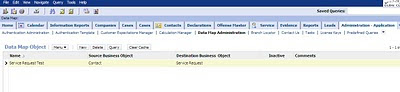
תגובות
הוסף רשומת תגובה